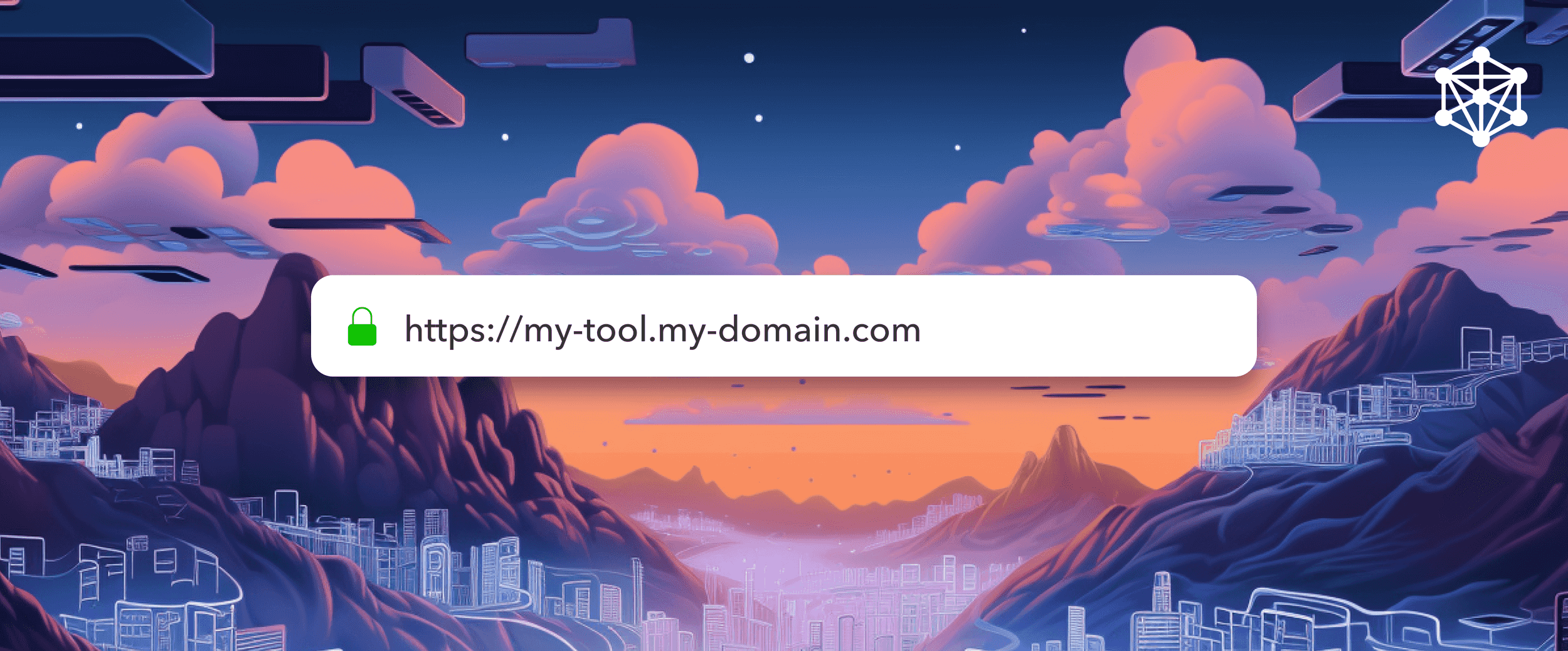
Blog / Tutorials
Hosting Canonic apps on your own domain
You can host your Canonic applications on your own domains and URLs. Let's go through the steps on how to add one.
Canonic is the fastest way to build your apps whilst writing minimal code. When you deploy your application, by default, we host your application on our domain. (Ex: my-app.can.canonic.dev)
However, sometimes it's essential to reflect your brand in your URL and make it easier for users to find you. You can host the applications that you build on Canonic on your domain. We automatically provision an SSL certificate for you and make the application accessible on your domain over HTTPS.
Users can personalize their web applications by leveraging custom domains and establishing a distinct brand identity. With the freedom to choose their domain names, users can make their canonic apps an integral part of their online ecosystem.
In this blog post, we'll walk you through the step-by-step process of adding a custom domain to your application using Canonic, a powerful no-code tool.
Adding a custom domain on Canonic
If you don't have an account, sign-up and create one on Canonic. Custom domains are only available on the Pro plan. You will need it to follow this tutorial.
Open or create a new project. Your custom domain will point to this application. Head on over to the project's settings. From the settings navigation, head on over to Custom Domains.
Click on + Custom Domain to add a custom domain. Enter the custom domain that is supposed to point to the application. For example https://my-app.example.com
Update DNS records on your registrar
For your domain to redirect to Canonic, you need to update your DNS settings. These are usually found on the configuration page for your domain. The instructions on how to add a CNAME record vary from service to service. However, the basic steps are the same:
- Open the DNS settings for your domain
- Create a CNAME record with the same name as what you entered in your project settings (Ex:
my-app.example.com) - Set the record's value to
domains.canonic.dev - Hit save
Due to caching, DNS changes take some time to propogate. You might have to wait for up to an hour for the changes to reflect.

Autogenerate SSL Certificate
Once you've followed both steps, wait for some time for the DNS changes to propagate. Once done, open the URL. (Ex: my-app.example.com) The first time you open the URL, an SSL certificate is automatically issued for your domain using LetsEncrypt.
That's it! Your application should be accessible on your URL over HTTPS with automatic SSL certificates. 🚀
Adding a custom domain to your application is a significant step towards establishing a strong online presence. With the no-code tool Canonic, this process becomes straightforward and accessible to individuals without coding skills.
By following the steps outlined in this blog post, you can seamlessly integrate your custom domain and publish your application. Embrace the power of no-code tools like Canonic to unlock your creative potential and build impressive web applications without the need for coding expertise.
Enough said, let's start building
Start using canonic's fullstack solution to build internal tools for free





