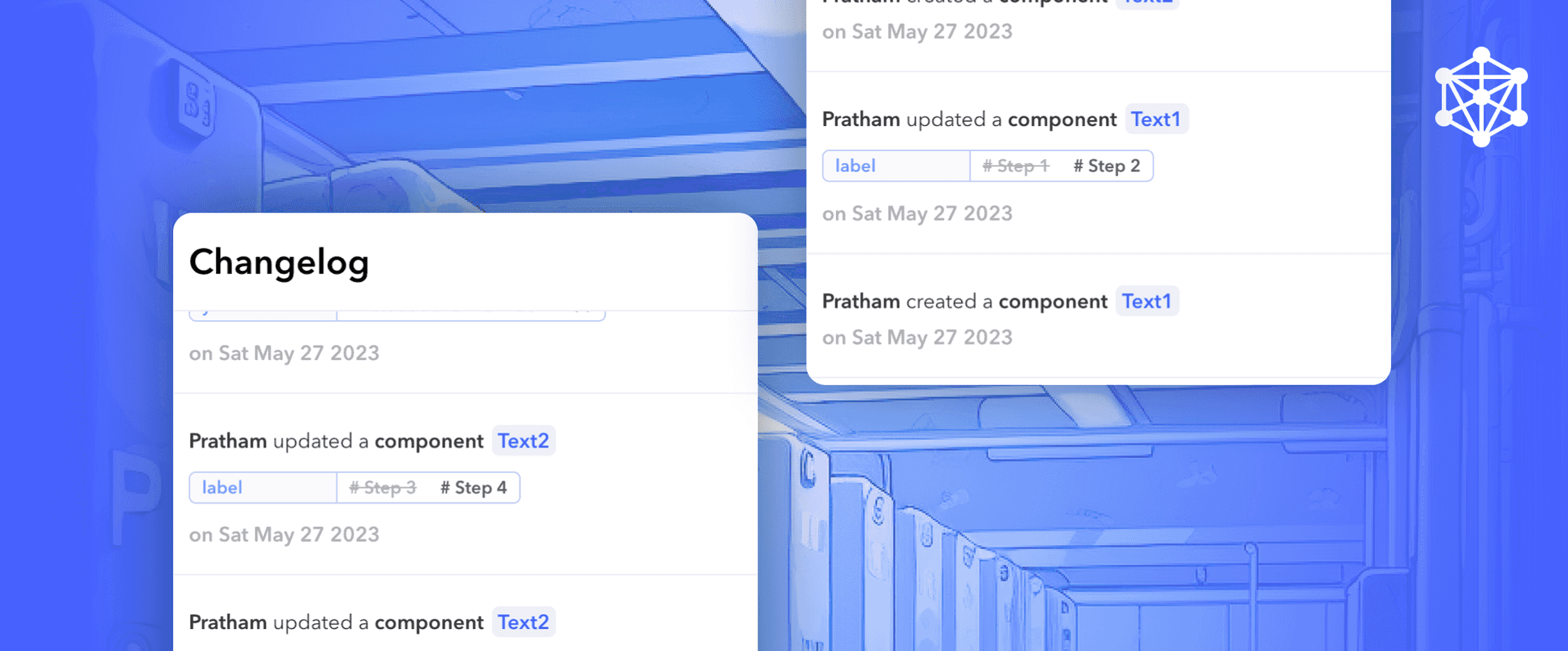
Blog / Features
Monitor and revert changes with changelogs
We've launched Changelogs that help you keep track of changes, and revert back in time.
When multiple collaborators are constantly updating and changing an app, it gets hard to keep track of changes. It's also cumbersome to revert to an earlier point. This makes it tricky to maintain productivity and adaptability in an organization.
Changelogs are generally available to all of our users from today. You can view a complete report of all the changes made to your pages, data sources, and workflows. You can also simply revert to an earlier point to undo any unintended changes.

This covers adjustments to the logic, data conversions, and process configurations as a whole. Users can see how their projects have changed by keeping a thorough record of modifications, which improves project management and decision-making.
Log everything and revert when needed
- Increase Observability: A complete log of all of your and your team's actions. Everyone on your team can see the changes made at each stage of the workflow's development, ensuring transparency and accountability.
- Easily revert changes: Changelogs provide you with the freedom to go back in time to a previous iteration of your project. This function is especially helpful when unanticipated problems occur or when adjustments are deemed unneeded. You can undo modifications and return the workflow to a known working condition by going back to a previous state, which will ultimately increase efficiency and lower the possibility of errors.
How to get started
Changelogs are enabled by default on all projects. Canonic automatically records any updates or changes that you make to your project. This contains information on the date, time, and kind of the change along with the collaborator who made the change.
Open the Changelog by pressing ⌥ + Z inside a project
Go to any of your projects, and simply press the shortcut (⌥ + Z) to open the changelog. Once it's open you'll see a timeline of all the changes made to the project.
Reverting to an earlier point in your project
To revert to an earlier point in the project, open the changelog (⌥ + Z) and hover over the timeline item you want to revert to. A button asking you to revert should show up. Clicking on it should allow you to undo all the changes until that time.
As always, we strive to make Canonic the simplest way to build internal tools and automation. Changelog helps us inch closer to that vision. We would love to get your feedback. Say hello at hello@canonic.dev!
Enough said, let's start building
Start using canonic's fullstack solution to build internal tools for free



